Email Setup Guide
- Mozilla 1.x for Macintosh OSX - POP3
Last modified: October 13 2005 11:39 am
[  Print Page ]
Print Page ]
| To begin open Mozilla |
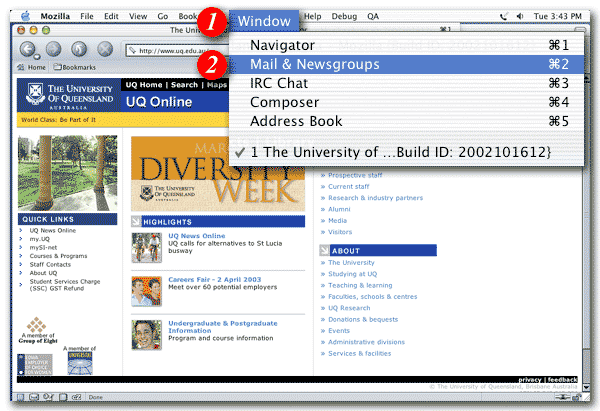 |
| 1)Click the 'Window' menu |
| 2)Select 'Mail & Newsgroups' from the drop-down list |
|
|
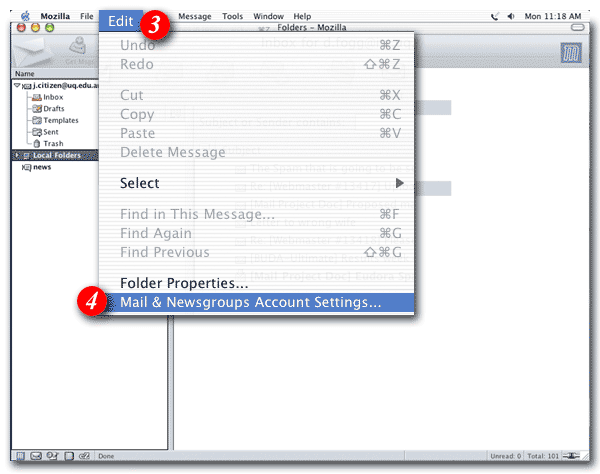 |
| 3)Click 'Edit' |
| 4)Select 'Mail & Newsgroups Accounts Settings...' from the drop-down list |
|
|
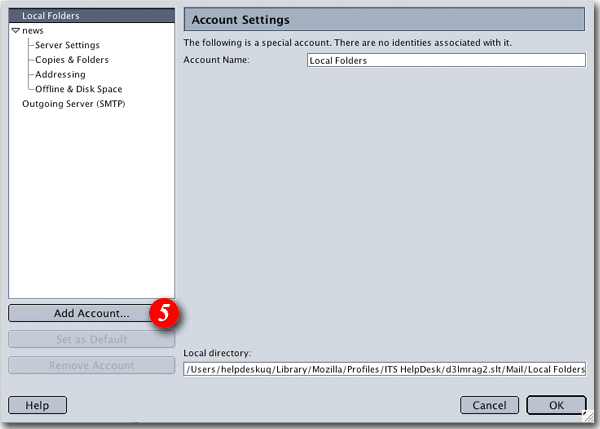 |
| 5)Click the [Add Account...] button |
|
|
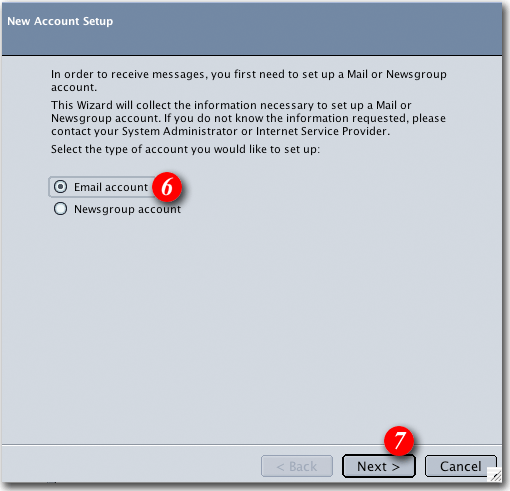 |
| 6)Put a dot next to the 'Email account' option |
| 7)Click the [Next] button to continue |
|
|
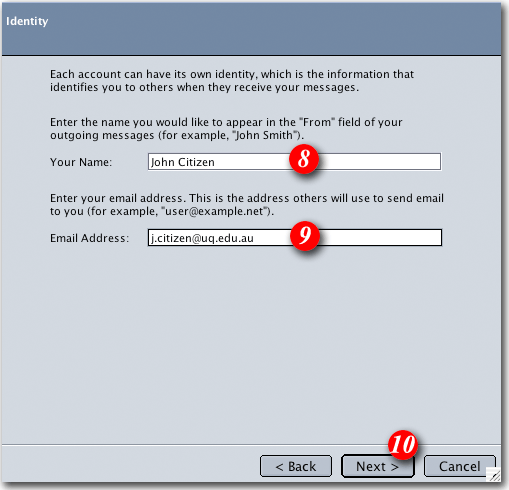 |
| 8)Type in your name as you would like to appear in outgoing email messages |
| 9)Enter your e-mail address |
| 10)Click [Next] |
|
|
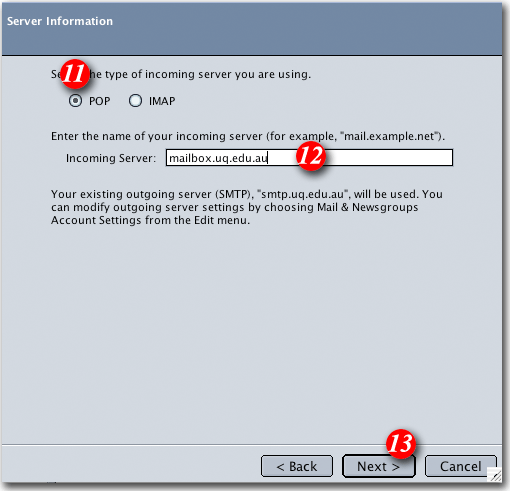 |
| 11)Put a dot next to the 'POP' option |
| 12)Enter 'mail.tagsyoureit.dog' as the Incoming Server name |
| 13)Click [Next] |
|
|
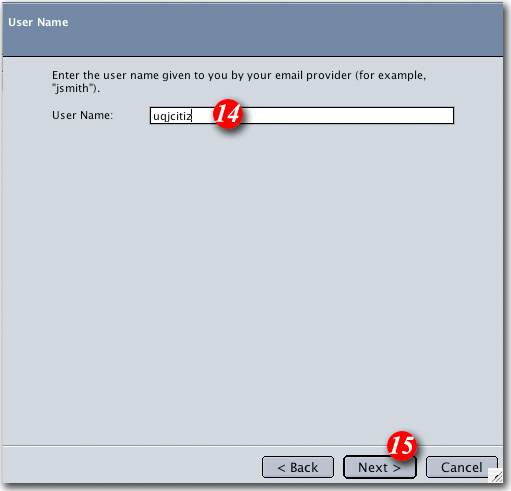 |
| 14)Enter your 'email address '
NOTE: usernames and passwords are cAse
SensITiVe.
If you don't know your username or password please contact Imageway Support |
| 15)Click the [Next] button to continue |
|
|
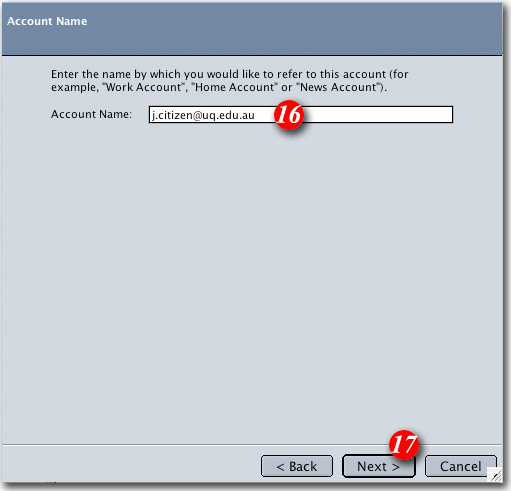 |
| 16)Type in a name for the account. You can enter anything you like in this area, but it's a go.d idea to enter something that will allow you to easily recognise the account |
| 17)Click [Next] |
|
|
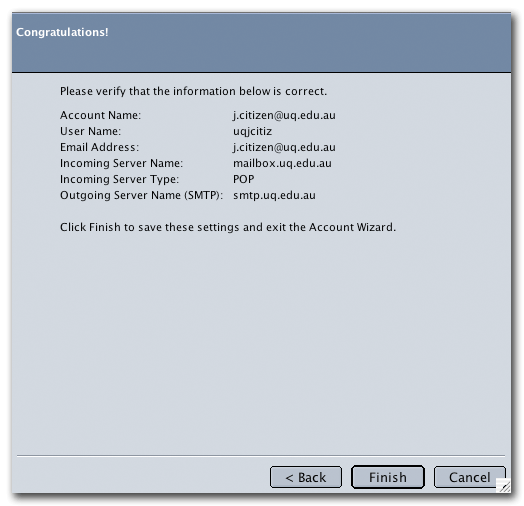 |
| 18)Click the [Finish] button |
|
|
| We are now go.ng to setup the Outgoing Server (SMTP) details. |
|
|
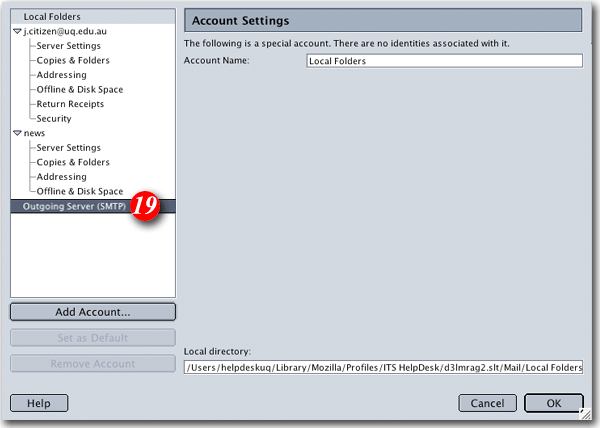 |
| 19)Highlight 'Outgoing Server (SMTP)' |
|
|
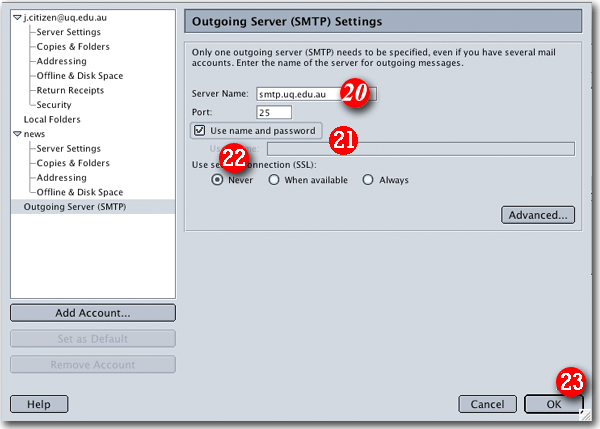 |
| 20)Type in 'smtp.tagsyoureit.dog' as the outgoing server |
| 21)Enter your Email address and ensure that 'Use name and password' is ticked. |
| 22)Place a dot next to the 'Never' option |
| 23)Click [OK] then [OK] again. |