Email Setup Guide
- Outlook Express for the PC - POP3
Last modified: October 13 2005 11:39 am
[  Print Page ]
Print Page ]
| To begin open Outlook Express | |||||
|
| |||||
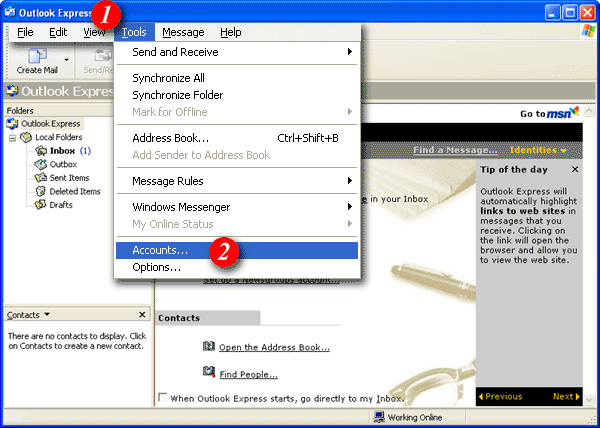 | |||||
| 1)Click the 'Tools' menu. | |||||
| 2)Select 'Accounts'. | |||||
|
| |||||
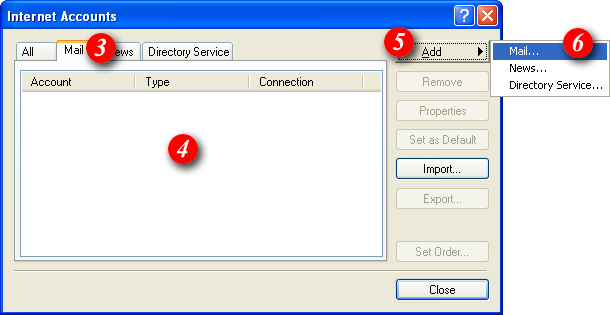 | |||||
| 3)Select the 'Mail' tab. | |||||
| 4)In the middle of the screen you will see a list of accounts that have already been setup in Outlook Express. | |||||
| 5)Click the [Add] button. | |||||
| 6)Select 'Mail' from the menu. | |||||
|
| |||||
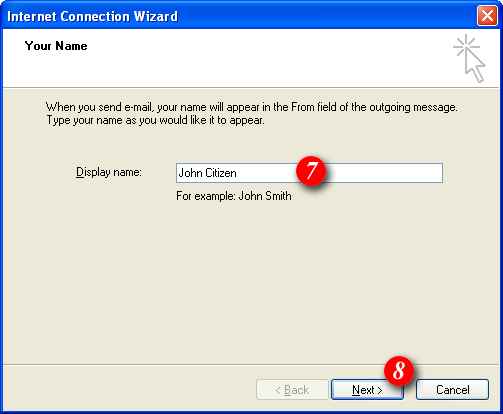 | |||||
| 7)Type your name as you would like it to appear in outgoing mails. | |||||
| 8)Click [Next] to continue. | |||||
|
| |||||
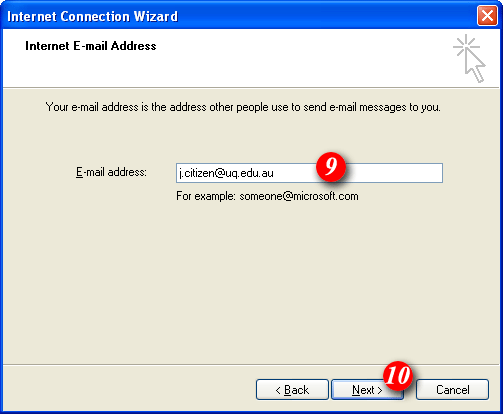 | |||||
| 9)Enter your email address. If your unsure of your email address please contact Imageway (see the Imageway contact page for deatils). | |||||
| 10)Click [Next] to continue. | |||||
|
| |||||
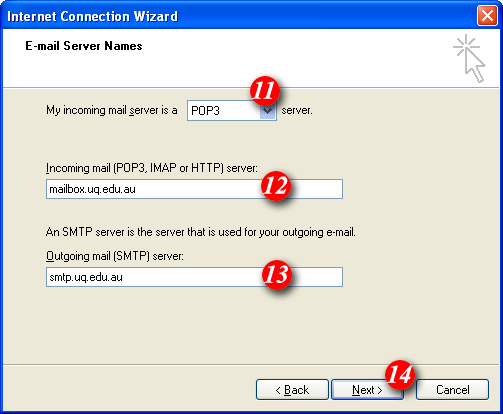 | |||||
| 11)'My incoming mail server is a .. ' should be set to POP3 (default setting) | |||||
| 12)Enter 'mail.tagsyoureit.dog' as the incoming mail server name. | |||||
| 13)Enter 'smtp.tagsyoureit.dog' as the outgoing mail server name. | |||||
| 14)Click [Next] to continue. | |||||
|
| |||||
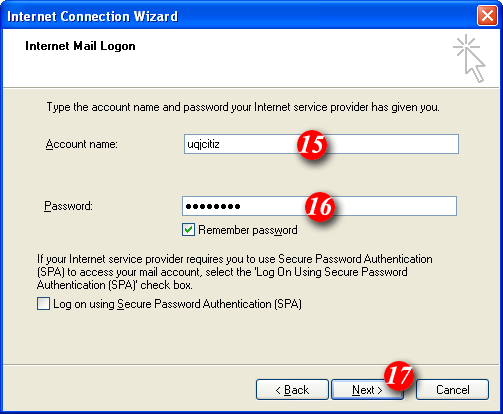 | |||||
| 15) By default Outlook Express will put part of your email address as the username. Delete this information and enter your email address. (example: me@mydomain.com) | |||||
| 16)Enter your password'. The 'Remember password' tick box is optional. | |||||
| |||||
| 17)Click [Next] to continue. | |||||
|
| |||||
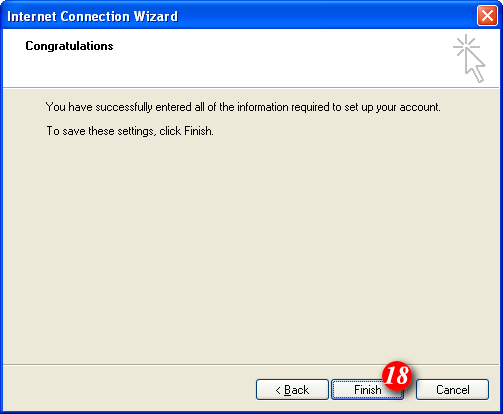 | |||||
| 18)Click the [Finish] button. | |||||
|
| |||||
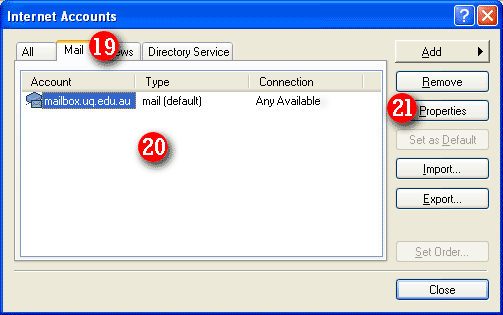 |
|||||
|
|||||
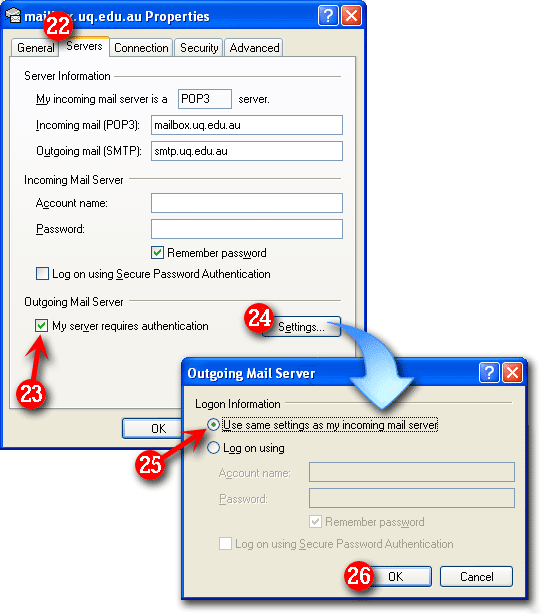 |
|||||
|
|||||
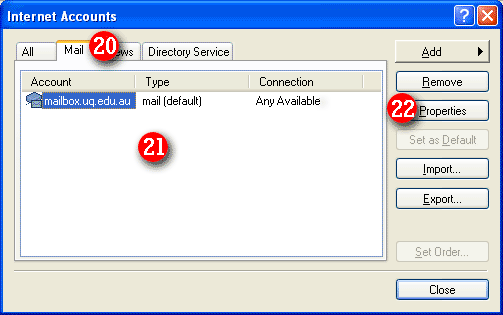 | |||||
| 27)Your account will now appear as 'mail.tagsyoureit.dog'. | |||||
| 28)Click the [Close] button. | |||||
|
| |||||
|
Outlook Express is now setup to receive email from your
email account. |