Email Setup Guide
- Outlook Express for the PC - Secure SMTP
Last modified: October 13 2005 11:39 am
This guide assumes
your email account is already setup and working in Outlook Express. If you need
assistance to setup a new account please click here
for the POP3 and IMAP setup guides for Outlook Express.
If you're using Norton Anti-Virus 2002/2003 please disable outgoing mail scanning before completing this guide.
If you're using Norton Anti-Virus 2002/2003 please disable outgoing mail scanning before completing this guide.
[  Print Version ]
Print Version ]
| To begin open Outlook Express |
|
|
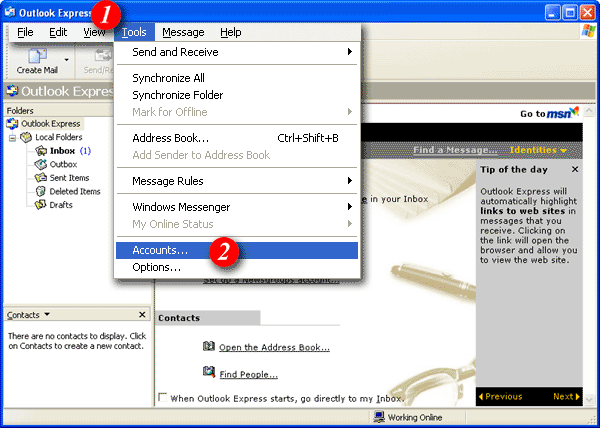 |
| 1)Click the 'Tools' menu. |
| 2)Select 'Accounts'. |
|
|
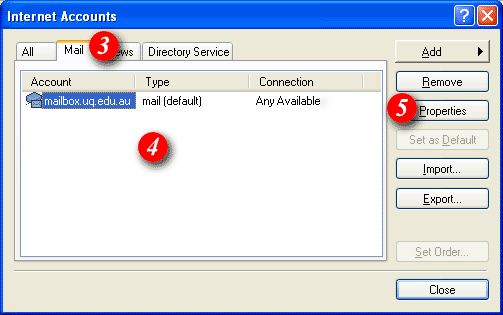 |
| 3)Select the 'Mail' tab. |
| 4)Select your mail account. |
| 5)Click the 'Properties' button. |
|
|
 |
| 6)Select the 'Servers' tab. |
| 7)Tick the box next to 'My server requires authentication'. |
| 8)Click the 'Settings' button. (Another dialog box will appear as shown above). |
| 9)Ensure there is a dot next to 'Use the same settings as my incoming mail server' (this should be the default setting). |
| 10)Click the [OK] button to continue. |
|
|
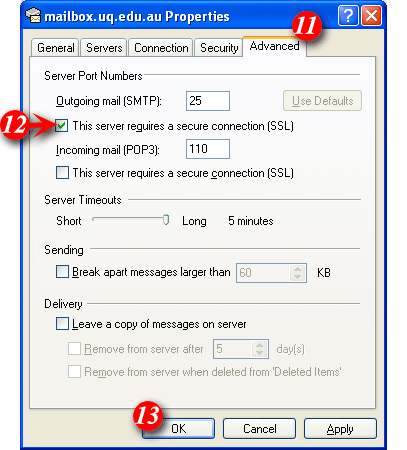 |
| 11)Select the 'Advanced' tab. |
| 12)Tick the check-box next to 'This servers requires a secure connection'. Replace default outgoing mail port 25 with port 465. |
| 13)Click the [OK] button to continue. |
|
|
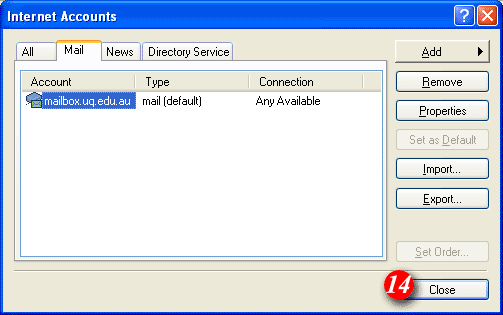 |
| 14)Click the [Close] button to finish. |
| Your account in Outlook Express is now configured to use Secure SMTP |